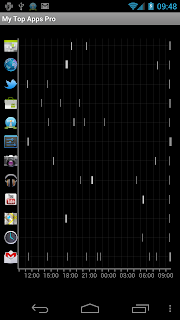AutomateIt latest version (Free: v1.22.0, Pro: v2.22.0) introduces a new trigger named "NFC Trigger" (NFC stands for Near-Field-Communication).
This trigger can be used with NFC tags to launch various actions just as you would do with any other trigger, utilizing all the large selection of actions AutomateIt has to offer.
For those who are not so familiar with the NFC technology, the following video gives a pretty good demonstration of what are NFC tags and how they are used with your device.
One thing that you should be aware about this new trigger is that by design, Android does not monitor nearby NFC tags when the screen is turned off or locked.
There are some workarounds for that published on the web that can make your NFC experience even better, such as the following post on XDA: http://www.xda-developers.com/android/use-nfc-with-screen-off-or-in-lock-screen-on-galaxy-nexus/